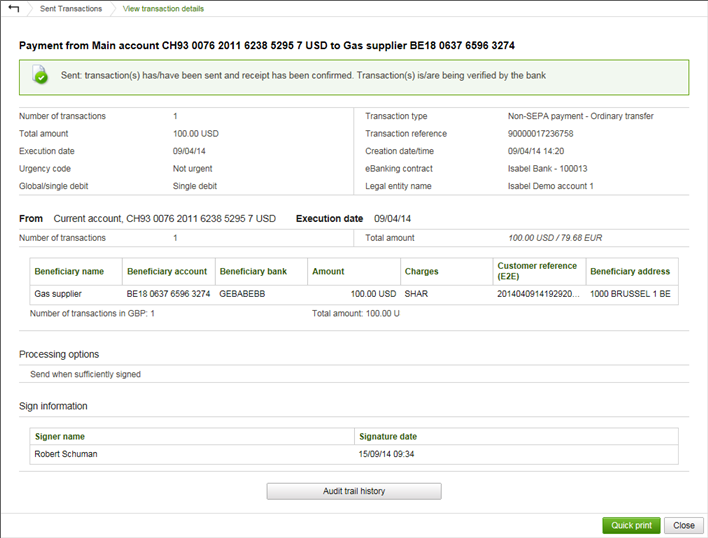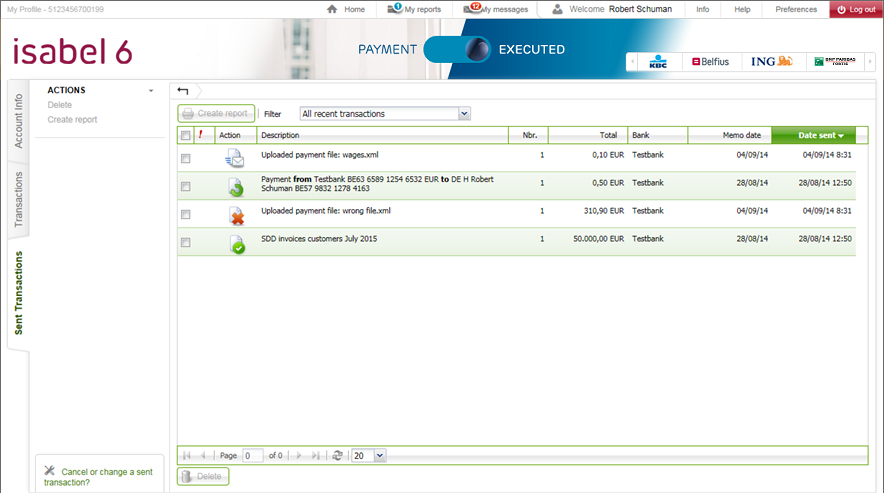Manage your Sent Transactions
Verify the status of a sent transaction
The column Action shows the status of your sent transactions.
Sent: the transaction has been sent but its receipt has not yet been confirmed. This is the very first status that is attributed to your sent transaction. Wait a few minutes to see the next status. | |
| Not Delivered: the transaction has not reached the bank. There will be no attempt to resend it to the bank. You will have to recreate, clone or upload the transaction and send it again. |
The transaction has been sent and its receipt has been confirmed by your bank. Your transaction is being verified by the bank. For the following banks this is the final transaction status:
Please contact the bank for additional information on the status of your transaction. All other banks provide a status update to this intermediate status.
Please wait for an updated status of your transaction or contact the bank for additional information of the status of your transaction. The updated status can be one of the following: | |
| | Your transaction is being carried out. You have received a positive confirmation message from your bank. Click the concerned sent transaction if you want to see the positive confirmation message. If you want to want to know when your payment will be booked, please contact the bank of your ordering account. Remark: Due to exceptional situations a transaction might still not be carried out by your bank. For example due to insufficient funds on the used ordering account at the requested execution date or time. |
Your transaction will not be carried out. You have received a negative confirmation message from your bank. Click the concerned sent transaction to see the negative confirmation message. Contact the bank of your ordering account for more information. |
Cancel, edit or delete a sent transaction
If you have noticed that the amount, beneficiary or other data of a payment were wrong and your payment is already sent to the bank, you have to cancel it. You cannot change the data of a payment via Isabel once you have sent it to the bank.
![]() It is of high importance to act quickly! Contact the bank of your ordering account immediately!
It is of high importance to act quickly! Contact the bank of your ordering account immediately!
| Contact Belfius at: NL: +32 (0)2.222.87.20 FR: +32 (0)2.222.87.10 | Contact KBC at: KBC: +32 (0)16.43.25.16 CBC: +32 (0)81 80 18 99 | ||
| Contact ING at NL: +32 (0)2.464.60.01 FR: +32 (0)2.464.60.02 EN: +32 (0)2.464.60.04 | Contact BNP Paribas Fortis at: +32 (0)2.565.28.34 | ||
| All other banks | Contact your bank. | ||
![]() Removing the sent transaction in Isabel 6 will not cancel the processing of the transaction at your bank. Contact your bank if you wish to cancel the transaction.
Removing the sent transaction in Isabel 6 will not cancel the processing of the transaction at your bank. Contact your bank if you wish to cancel the transaction.
- Open the Sent Transactions tab.
- Select the transaction(s) you wish to delete.
- Click Delete in the Navigation pane under Actions.
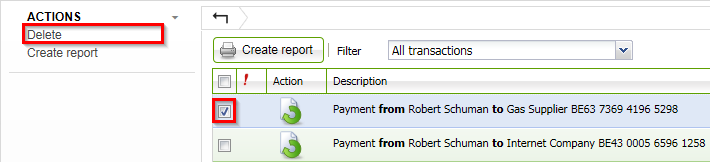
The Confirmation pop-up window appears.
- Click the Yes button.
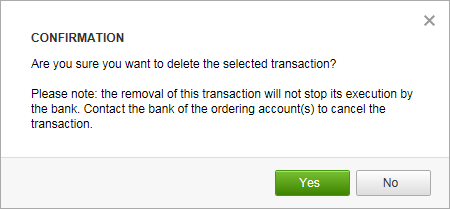
The updated overview of sent transactions appears.
Note: To toggle between selecting all the sent transactions or none, select the checkbox at the top of the list. This selection only concerns the transactions visible at that time. Nothing happens to the sent transactions on the other pages.
Reuse, duplicate or clone a sent transaction
Only manually encoded payments can be cloned.
Uploaded files cannot be cloned.
- Open the details of your sent transaction.
- In the left navigation menu, select Clone transaction.
- A message will be shown informing you that the execution date will be updated.
- Confirm this message to reuse the transaction with all its content.
View the audit trail (activity history) of a transaction
The audit trail shows all steps in the lifecycle of a transactions (who created, modified, signed, sent,... the transaction). You can view this information in the details of any transaction.
The audit trail can be included when creating a report.
Print your sent transactions
Create a report
Reports of sent transactions can contain overviews, details or summaries of selected transaction data in both PDF and TXT format. The PDF can include the transactions' processing data. The text file has a csv structure and can be used to import data in a spreadsheet or a database.
- Select the transactions you want to include in your report.
- Click the Create Report button on top of the page, or select Create Report under Actions in the action pane.
- Select your report type:
- Overview
- Add Totals*
- Details
- Add processing data*
- Start new page per file*
- Sorting*
- Summary
- Overview
- Confirm your report format : PDF or TXT(csv)
- When the report is ready, it can be downloaded by opening My Reports in the navigation bar on top of the page.
*: only applicable to PDF reports
More information: Plan, download or import a report in a spreadsheet.
Print transaction details
- Click on the transaction to view the transaction details.
- Click on the Quick print button in the bottom right corner.
Remark: The Quick print button is only available for individual payments, it will not be available when viewing the details of payment groups.
Sent transaction details
In the overview of Sent transactions, not all information of a transaction is displayed. You can view all information by opening the details of a transaction. To access these details, select the desired transaction by clicking on its name.
Troubleshooting
Unable to find a specific sent transaction / sent transactions are missing
- Sent transactions are only available for 3 months.
- The filter My recent transactions will only display transactions from the past 7 days.
Change the filter to display All transactions.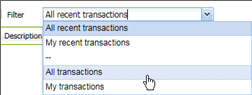
- In case you or someone in your Isabel contract has removed the sent transaction, the sent transaction will no longer be listed.
Sent transaction remains in status sent or receipt confirmed by bank
While verifying the status of your sent transactions, you notice that the status remains in "Sent"![]() or "Receipt has been confirmed by your bank"
or "Receipt has been confirmed by your bank"![]() .
.
In case your transactions remains in status sent 
The status "Sent" means that the transaction has been sent but its receipt has not yet been confirmed.
Contact the bank of your ordering account to verify if your transaction will be carried out.
Remark: If your transaction is sent during the weekend, it may occur that it remains in status "Sent" for a longer time. We advise you not to encode the transaction again but to verify if the status of the transaction has changed the following working day. If that is not the case, please contact the bank of your ordering account.
In case your transactions remains in status "Receipt confirmed by bank"
The status "Receipt confirmed" means that the transaction has been sent and its receipt has been confirmed. It is being verified by the bank and for the time being your transaction has not yet been carried out. After a few minutes the bank will send a confirmation message and the next status will either be ![]() or
or![]() .
.
Remark: For transactions sent to certain banks*, the status will remain "Receipt confirmed".
(*) The following banks don't send confirmation messages:
- ABN AMRO
- Aion
- Banco Bilbao Vizcaya Argentaria (BBVA)
- Bank Van Breda
- Beobank
- MUFG Bank (Europe) N.V.
- Crelan
- Mizuho
- Rabobank
- Royal Bank of Scotland (RBS)
- Sumitomo Mitsui Banking Corporation (SMBC)
- Société Générale