Access
- Select the Transactions tab.
- Select Payment from the left navigation menu.
Ordering account and account currency
In payment data, select the Originator Alias from the dropdown list. Alternatively you can also search based on the account holder, account number or the alias (how to configure an alias). Once selecting, the details of the ordering account will be displayed.
Account Currency : After selecting a multi-currency bank account, the correct account section can be selected here.

Beneficiary
Using a saved counterparty
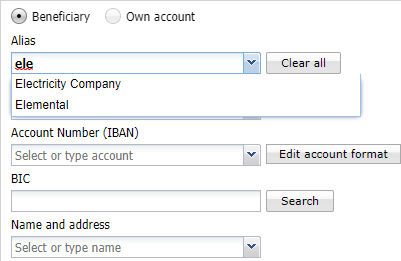
You can search your beneficiary by typing the leading character of the alias, account number or name in the corresponding field. Once you have found your counterparty, verify if all required fields are filled in.
In case the counterparty has multiple account numbers, you will have to select it from the list.
TIP: You can modify your counterparty right from the payment wizard (modified fields will be shown in italic). You can choose to not update your beneficiary by unchecking the "Update this beneficiary" option.

Using a new counterparty
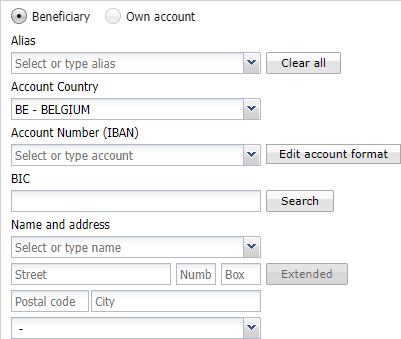
Encode the required fields based on the information your beneficiary has provided. Click on the more link to complete your beneficiaries address.
- Alias: an easy to remember name of your counterparty. This will not be visible for your beneficiary.
- Account country: the country of the beneficiary's bank account
- Account number: the account number of your beneficiary. An IBAN is preferred for SEPA payment. For NON-SEPA payments you can choose to use another format by selecting "Edit account format".
An IBAN must be in the IBAN registery and pass a validation check in order to be correct. - BIC: the bank identifier code or your counterparty.
- Note that BIC is different from Clearing Code (or Routing Number). Clearing Code is required part of a local bank account number incountries requiring the use of an additional Clearing System. see Beneficiary accounts without IBAN number for more information.
- Name and address: the name and address of your counterparty. This will be visible for your beneficiary.
- Click the Extended button if you require additional address fields : department, sub-department, bulding name, floor, po box, town location, district, country sub-division.
Remark: when clicking on Finish or Next payment, your encoded values will be validated. The border of incorrect fields will be marked red and a message will inform you what is wrong.
TIP: you can specify the default currency for all new payments in Preferences > Transactions.
Using an own account
Select Own account in case you want to create a payment with an own account as beneficiary.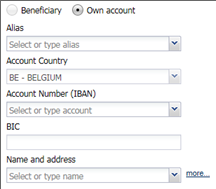
The list of own accounts is managed by your banks. In case one of your accounts is missing or incorrect, contact the concerned bank.
Beneficiary accounts without IBAN number
During manual input, Isabel GUI supports the use these additional clearing systems for these countries.
(In that case, a routing number is required additional to the bank account number.)
| Country | Clearing System | Routing number | |
|---|---|---|---|
| AT | Austria | ATBLZ | Bankleitzahl: 5 digits |
| AU | Australia | AUBSB | Bank Code: 6 digits |
| CA | Canada | CACPA | Bank Code: 9 digits |
| CH | Switzerland | CHBCC | Clearing Number: 3 to 5 digits |
| DE | Germany | DEBLZ | Bankleitzahl: 8 digits |
| GB | United Kingdom | GBDSC | Sort Code: 6 digits |
| IE | Ireland | IENCC | Sort Code: 6 digits |
| US | United States | USABA | Fedwire number : 9 digits |
Note however that for payments between accounts in the SEPA zone the use of IBAN is recommended, if not mandatory.
During manual input, Isabel GUI does not provide a specific routing number field for clearing systems in these countries*:
China, Greece, Hongkong, India, Japan, New Zealand, Poland, Portugal, Russia, Sweden, Singapore, Thailand, Taiwan, South Africa.
You can provide both the routing number and account number in the local account number field. Correct execution will however depend on how the bank interprets the field content. In case of doubt, please contact your bank first.
During manual input, Isabel GUI does not support these clearing systems*:
USPID/CHIPS (United States)
CHSIC (Switzerland)
*Isabel 6 does support uploaded SEPA and NON-SEPA payment files inwhich clearing system and routing number are provided according to the specifications described by Febelfin.
Currency transaction to the same account
Payment data
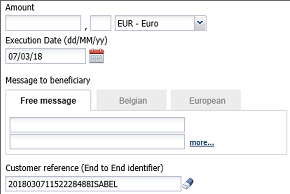
Amount and currency
- Encode the amount you want transfer. For Euro, the amount is limited to 999.999.999,99. Other currencies may have different limits.
- Choose the currency of your transfer. In case the currency is different from the currency of your ordering account, you can specify additonal exchange options.
 Some banks may have specific requirements for payments to multi-currency accounts. Please contact your bank for more information.
Some banks may have specific requirements for payments to multi-currency accounts. Please contact your bank for more information.
TIP: You can choose to save this amount by selecting Update this beneficiary, next check the option Save this amount and currency as default.
Exchange rate
Exchange rates are proposed when the transaction currency is different from the currency of the selected ordering account.
Your bank provides real-time exchange rates

The bank shows the applicable exchange rate and the time of request.
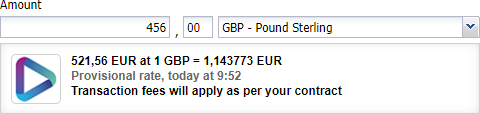
If available; click on Find best rates to compare with other exchange rate offers.
Select to Continue with the current rate or Add another service.
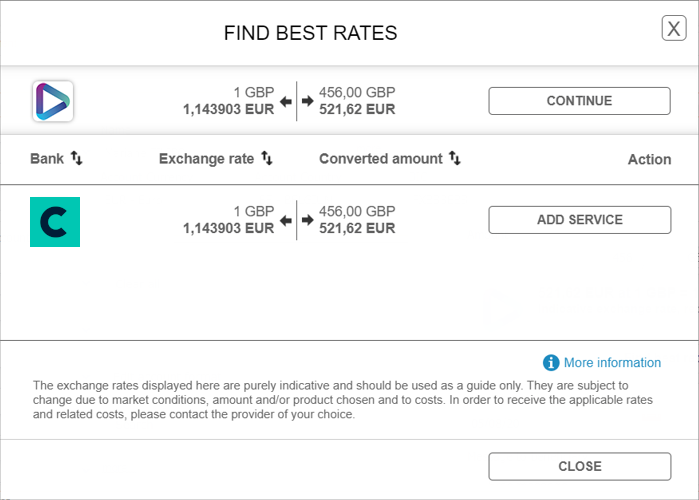
Click on Close to go back to your payment.
Your bank does not provide real-time exchange rates

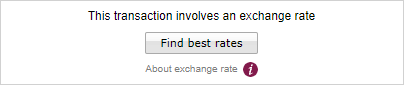
If available, click on Find best rates to compare other available exchange rate offers.
Click on Add Service if you want to add a bank to your subscription.
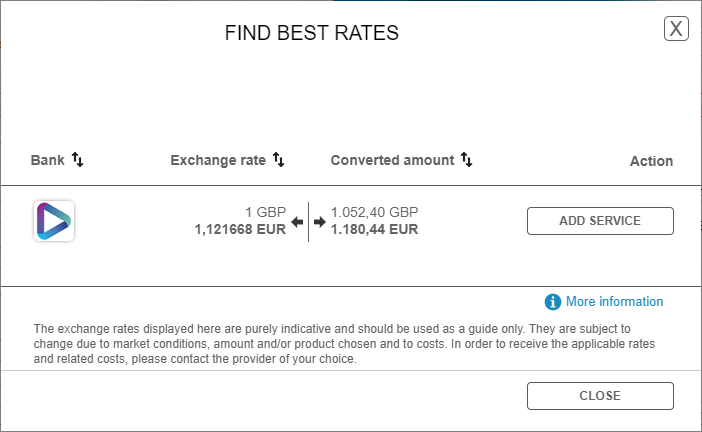
Click on Close to go back to your payment.
If no quote can be retrieved from the exchange rate provider, you will be informed about the reason:
- Unable to retrieve the exchange rate. The currency pair is not supported.
- This bank does not offer an exchange service for the requested currency pair.
- Unable to retrieve the exchange rate. The minimum counter-value has not been reached.
- The amount of the payment is too low to propose you an quote.
- Unable to retrieve the exchange rate. The market is currently closed.
- Outside the exchange market's business hours it is not possible to get a quote from this bank.
- Unable to retrieve the exchange rate. The service is temporarily unavailable. Please try again later.
- Due to a technical problem, it is not possible to request a quote at this moment.
Execution date
The default execution date for a new or a cloned payment is today.
Your bank decides up to which date in the future payment requests can be made. Contact your bank for more information.
Message to beneficiary or structured communication
Encode a free text message or use a Belgian or European structured message (when encoding a transaction using only the keyboard, you can switch between these options using the arrow keys on your keyboard, then move into the actual message field by using the Tab-key).
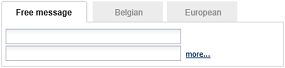


TIP: You can choose to save this message by selecting Update this beneficiary, next check the option Save this message as default.
Customer reference (or end to end identifier)
Encode a customer reference or use the default assigned ID. This is used for tracking your payment in your accounting or ERP software. Both you and your beneficiary will be able to view this ID.
This is a mandatory field.
Additional payment data
Click on the bar Define additional payment data to show additional options regarding the execution of your payment.

 Reason of payment: Define the reason of your payment (example Salary, tax, Treasury, ...).
Reason of payment: Define the reason of your payment (example Salary, tax, Treasury, ...). Create a High priority payment: Choose to execute your payment with high priority. Please contact your bank for more information and possible additional costs.
Create a High priority payment: Choose to execute your payment with high priority. Please contact your bank for more information and possible additional costs. Watch the video
Watch the video NON-SEPA fields: When you payment is classified as NON-SEPA, additional fields will become available while configuring the additional payment data.
NON-SEPA fields: When you payment is classified as NON-SEPA, additional fields will become available while configuring the additional payment data.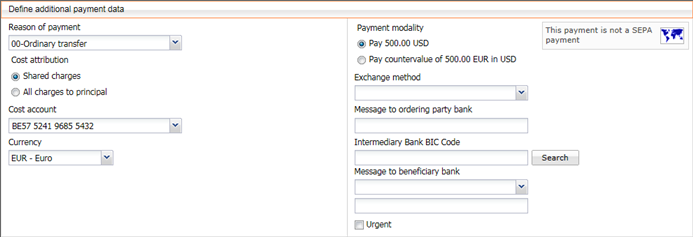
 Cost attribution: choose who must bear the costs of the payment.
Cost attribution: choose who must bear the costs of the payment.
The options available for cost attribution vary depending on the type of payment:- SEPA-payment : there are no charges.
- Non-SEPA-payment :
For payments in EEA currencies between EEA banks- the option "all charges to beneficiary" is not allowed.
- sharing charges is mandatory, when no currency conversion takes place.
- Cost account: in case the cost attribution is set to "Shared charges" or "All charged to principal", a cost account must be provided. In case you choose a different account then the ordering account, make sure your bank supports this.
Tip: You can specify a default cost account in Preferences > Transactions  Exchange options
Exchange options- Payment modality: Select between
- pay the amount and currency as defined in payment data
- transfer the countervalue of the defined amount and the ordering account's currency
- Exchange method: leave this blank or select the option Exchange rate as per contract number, where you will have to specify the contract number.
- Payment modality: Select between
 Define Message to ordering party or beneficiary bank: Specify a message to ordering party bank or the beneficiary bank.
Define Message to ordering party or beneficiary bank: Specify a message to ordering party bank or the beneficiary bank. Define BIC of intermediary bank: Specify an intermediary bank BIC if you have agreed this with the receiver
Define BIC of intermediary bank: Specify an intermediary bank BIC if you have agreed this with the receiver
Advanced processing options
Once the payment data is completed, you can choose to define advanced processing options. Click on Set advanced processing options to show processing options for your payment.
- Share the transaction to all users in the same ebanking contract: Share the transaction to anyone in your Isabel subscription with access to the eBanking contract.
- Send when sufficiently signed: When the transaction is sufficiently signed, Isabel will automatically send the transaction to your bank. This option is only available if you are subscribed to MultiSign.
Only the person creating or uploading the transactions needs to subscribe to Multisign in order to use the function Send when sufficiently signed.
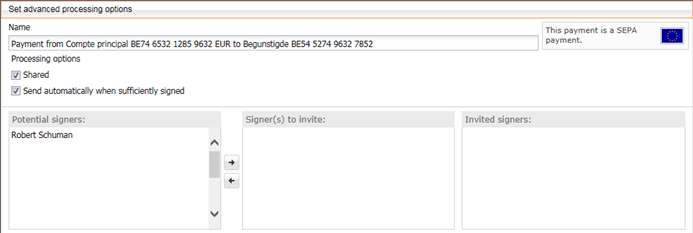
Invite potential signers
When inviting a potential signer, the invited user will receive a mail (only if the signer has configured an email address in the preferences > General) informing him a transaction is ready to be signed.
To be able to invite potential signers, you need to be subscribed to the module MultiSign. The signer does not have to be subscribed to MultiSign.
More information:
Are instant payments possible in Isabel 6?
Isabel 6 does not support the function for instant payments for the time being.
You are not able to make a transaction on your own multi-currency account. How should you do that?
Symptoms
- When you are making a transaction in Isabel's payment wizard between accounts of your multiple currency account, you receive an error message "Ordering account must be different from beneficiary account".
- You are having general issues with making a transaction in between the underlying accounts of your multi-currency account.
Solution
When encoding a transaction in the payment wizard, make sure that you select the currency that corresponds to the currency of the account that your are transferring to. After finishing the other details in the 'Payment Data' section, open the second 'Define additional payment data' section. Here make sure to select 'Pay countervalue of...' in the 'Payment modality' option on the right. You can now sign and send the payment.
Troubleshooting:
My ordering account is missing
When trying to invite someone, the potential signer is missing
Error "BIC is unknown for Isabel 6 software; would you like to use it anyway?" when creating a payment
While encoding a new payment you receive this warning message.
Isabel will show this message if the BIC of your beneficiary, is not from a bank connected to the Swift network. Click here to see if the bank is connected.
If you are sure that the BIC is correct you can confirm this message. Click here to check if your BIC is correct.
BIC or bank name required:

When you receive this error, you have to fill in a valid BIC or bank name. Please take the following steps:
- Click on the Search button next to the BIC field
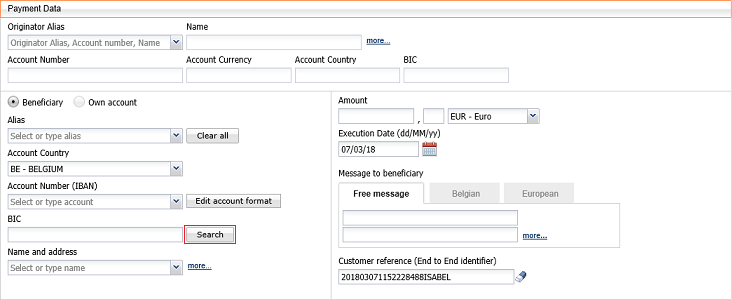
- Choose one of the appropriate options you can fill in, the BIC or Bank name:
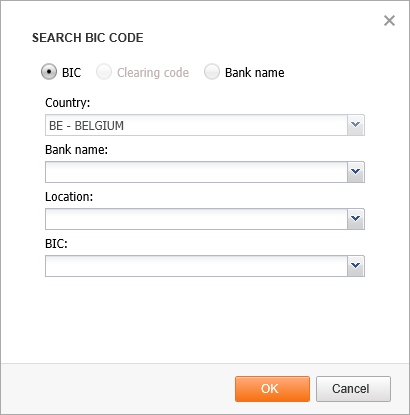
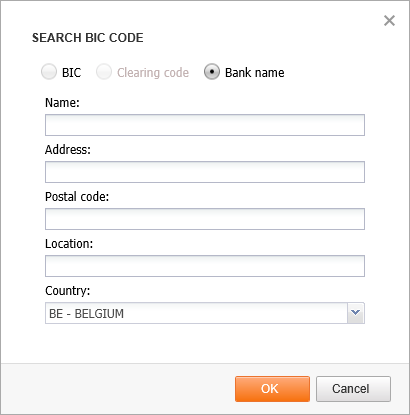
- Click on OK and continue your transaction.


