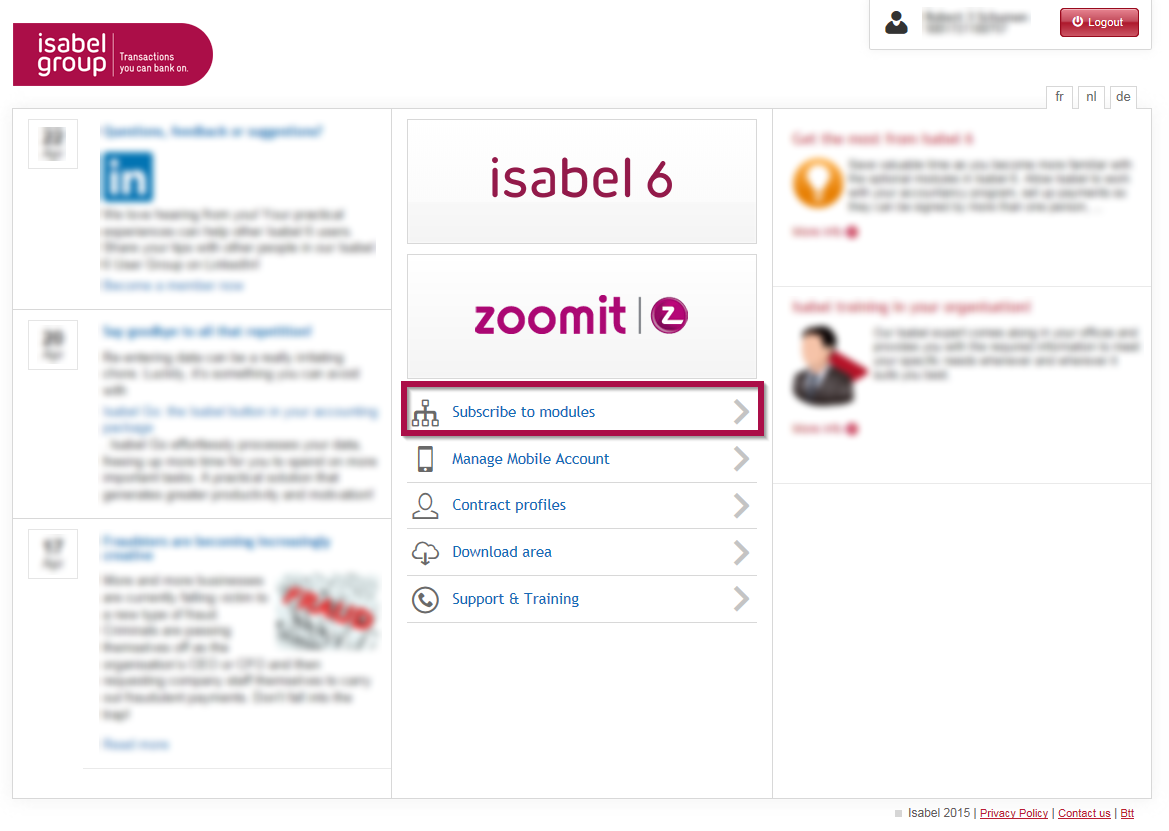Once the activation of your Isabel SmartCard has been completed, you need to subscribe to the Isabel 6 modules before you can start working with Isabel 6.
Starting from the Welcome page, you can always recall the subscribe to modules window to activate or deactivate modules (e.g. Switch from a Signer module to a Standard module in Isabel 6).
How to subscribe to Isabel 6 modules ?
When do I need the module MultiSign? Some examples.
- If there is only 1 user in your subscription, you don't need the module MultiSign.
- If there is only 1 user who will encode or upload the transactions and the signing is done by the other user(s), there are 2 possible situations:
- If there is more than 1 user who encodes or uploads the transactions and the signing is done by the other user(s), you need the module MultiSign to use the options Switch Signer, Send when sufficiently signed and Invite signers.
- You also need MultiSign in case the encoder(s) want to share counterparties and manage them.