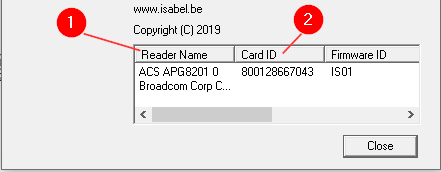The Isabel Card reader can be blocked by another process or it may be a technical malfunction.
To solve this problem follow these steps:
- Remove the Isabel SmartCard from the reader.
- Disconnect the card reader and plug it into another USB port.
- Unplug the USB cable from the card reader itself, then reconnect it.
- Now, insert your Isabel SmartCard and try to logon to Isabel 6.
If the issue cannot be resolved using the aforementioned guidelines, then a resolution may require additional, more complex steps.
- Go to Start > Isabel Services > Isabel Control Panel > double-click on 'Version'
- Check the values in the column "Reader Name" (1) and "Card ID" (2)
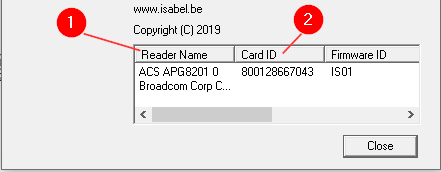
- Reader Name ACS APG8201 should appear in the list of readers and Card ID should correspond to the number you can find on your Isabel SmartCard (800...)
- If ACS APG8201 does not appear in the list of readers, follow this solution
- If you don't see your card ID, there is probably an issue with the Isabel SmartCard. Clean the chip of your card and put it back in the card reader correctly. If that does not solve the issue, contact our helpdesk.
- Right-click on the Isabel 6 login icon from your start menu or desktop and select Run as Administrator. Try to login in Isabel. If you can login as administrator, the Windows user rights are insufficient to run Isabel 6. Correct these limitations in the security or policy configurations.
- Check if there are specific security software packages installed (or any other programs that might interfere with the workings of Isabel 6). Adapt the configuration if necessary.
- Verify the settings of the proxy server and/or firewall. Adapt the configuration if necessary.
- Remove the Isabel 6 Security Components and reinstall the latest version via our download area.